
Frequently Asked Questions
Can I pay by EFT?
What sort of computer and internet connection do I need
I cannot Login
I have no sound
I am having trouble with Pay Pal
The movies do not play
Can I stop the training at any time
How do I check my version of my Flash player
I am using Internet Explorer 8 and having trouble installing the flash player
How do I access WGL Help Desk
This FAQ did not fix my problem










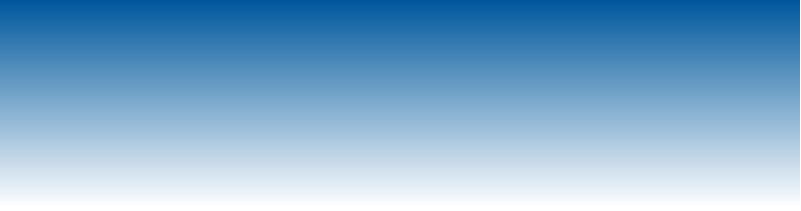







© Copyright WGL Enterprises Pty Ltd 2014
ABN 11 067 218 928
WGL Enterprises Pty Ltd
National Local Government Level 1 Induction, Workplace Foundations, VICTORY and Induction Plus are
innovative ideas of WGL. All likeness and content are the property of WGL.
Contact:
Australia: (03) 9005 5853
International: +61 3 9005 5853
Fax: (03) 8611 7944
Via our Help Desk: www.wgl.com.au/support/

What sort of computer and internet connect do I need
Your PC, or Apple used must be be media compatible with a sound card, speakers or headphones.
Delivery Speed
Delivery speed may be affected by the Internet connection speed you have and the age of the computers operating system
software and hardware. Broadband connection is recommended.
Top >>
I cannot Login
Your Username
You login Username is issued by email, to the email address provided in your application. Please enter the username exactly as
detailed in the email.
Example: john.doe
Your Password
Your password is a unique identifier created for you. Please enter the username exactly as detailed in the email.
If you do not have a Username and Password and need to access the online training click HERE
Top >>
I have no sound
The multimedia training courses have spoken audio. It is important that your computer sound card is working and you have
speakers turned on or headphones available.
Ensure the speakers/headphones are plugged in and turned on. Some external speakers require 240 volt power to operate. Test the
audio by playing some music or go to:
http://www.microsoft.com/windows/windowsmedia/demos/voice/wma_voice.htm
Adjusting Volume
Adjust volume in Windows XP
To adjust volume in Microsoft Windows XP instructions can be found at:
http://www.microsoft.com/windowsxp/using/accessibility/soundvolume.mspx
Adjust volume in Microsoft Windows VISTA
To adjust volume in Microsoft VISTA instructions can be found at:
http://www.microsoft.com/enable/training/windowsvista/volume.aspx
Adjust volume in Microsoft Windows 7
To adjust volume in Microsoft Windows 7 instructions can be found at:
http://windows.microsoft.com/en-US/windows7/Adjust-the-sound-level-on-your-computer
Now that your computer is setup you can now go to the training.
Adjust volume on an Apple MAC
http://docs.info.apple.com/article.html?path=Mac/10.6/en/8353.html
Top >>
I am having trouble making a PayPal Payment
Payment for training is via credit card online. We use the PayPal secure online payment system.
If you have any problems with PayPal online payment please contact their direct helpdesk number is 1800 729 725.
Top >>
The movies do not play
The multimedia training course are viewed via your web browser and are delivered via the internet.
The multimedia training packages are created in “Adobe Flash” a web based authoring tool. To view the training you will need to
have an up to date version of the Flash Plugin installed. (A plug in is a small piece of software that enables your computer to play
and view the media.)
There are two of small steps to ensure you computer is ready.
You need to have “Adobe Flash Player” and “Adobe Reader” plug ins installed on your computer.)
The adobe Flash player and Adobe Reader are free plug ins.
To install the plug in:
Open your web browser (Internet explorer, Firefox, Google Chrome, Safari) and type www.adobe.com into the browser address bar.
For Flash Player select “Get Flash player” button and follow the on screen prompts.
For Adobe Reader select “Get Adobe Reader” button and follow the on screen prompts.
NOTE: For some business networked computers you may need the IT administrator to perform this task.
Adobe Flash Player for Apple MAC OS
Download from: http://www.apple.com/downloads/macosx/internet_utilities/adobeflashplayer.html
Top >>
Can I stop the training at any time
Yes. The course will resume at the point in the training where you answered the last assessment question before logging out.
Top >>
The online training has stopped working
Restart your computer and login again to the training using http://www.wgl.com.au/taccess.
If teh traning still does not work click HERE.
Top >>
How do I check my version of my Flash player
Go to the following address which will automatically check your flash player version
http://flashbuilder.eu/flash-player-version.html
Top >>
I am using Internet Explorer 8 and having trouble installing the flash player
Microsoft Internet Explorer 8 is the latest web browser release from Microsoft and has been designed to maximise your protection
and the security while browsing the web. In some circumstances there are known issues with installing plug ins with the new
browser. One of the known issues is the interface with the adobe Flash player.
If you have issues with playing the adobe Flash movies here are some suggested steps to overcome the problem.
These steps should only be carried by competent, authorised person(s) with good IT skills.
There are alternative web browsers to Internet Explorer . These are:
Mozilla Firefox which is available to download from http://www.mozilla-europe.org/en/firefox/
No Flash Player issues have been reported with this browser.
Google Chrome which is available for download from http://www.google.com/chrome No Flash Player issues have been reported
with this browser.
Internet Explorer 8 Possible Fixes
The following are only suggested fixes. The information below has been obtained from the Microsoft and Adobe websites and WGL
Enterprises Pty Ltd accepts no responsibility either directly or implied for its accuracy.
Step 1: Allow content from WGL
Internet Explorer 8 requires express permission to access sites with downloadable content.
Go to IE > Tools > Options > Security
Select the green tick "Allow"
Enter in address window http://www.wgl.com.au and click "Add"
If this does not work
Step 2: Check that flash is installed
Go to adobe.com and see if a Flash movie is playing at the top of the webpage
Right Mouse Click at the top of the page. If a pop up menu appears with “About Flash Player ...” then flash is installed
If no Flash movie is playing the Flash needs to be installed
From www.adobe.com there is a button “Install Flash Player” on the front page
After slicking the install button follow the prompts to install Flash
NOTE: you may need Administrator permission to install software on your machine
Return to www.adobe.com and see if the flash movie is playing at the top of the web page
If the Flash player installs but Flash movies do not play
Step 3: Set Active X controls in Internet Explorer
In Internet Explorer click on the Tools drop down menu
Select Options > Security tab and click the Custom button
Look for a heading "ActiveX controls and Plugins
Change the following setting
"Download Signed Active X Controls" = Prompt
"Run Active X Controls and Plugins" = Prompt
Click “OK”
Revisit www.adobe.com and see if the Flash movies are playing at the top of the web site
If the above does not work Flash needs to be uninstalled
The following Steps should only be carried out if competent, have permission and are authorised to modify you computers settings
Step 4: Uninstall and Reinstall the Flash Player
NOTE: Uninstalling flash using windows Add/Remove Programs does not work. An adobe uninstaller must be downloaded
Use Adobe tech note no_19166 http://kb2.adobe.com/cps/191/tn_19166.html.
Reinstall flash
Go to www.adobe.com
Click on the “Install Flash Player” button
Follow the prompts
Check www.adobe.com and see if Flash Movies are playing
If this fails. Return to Step 4 and Uninstall Flash and Carry out Step 6
Fix Windows Registry Permissions. Two files need to downloaded
These are detailed in technote "Download SubInACL from Microsoft to fix permission issues that prevent Flash Player installing"
This is available from http://kb2.adobe.com/cps/494/cpsid_49419.html
Reinstall the Flash Player from www.abobe.com
Top >>
Can I pay by EFT?
Call WGL.

>